


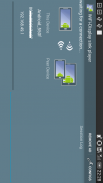
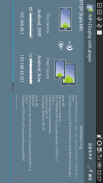
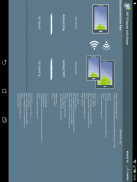
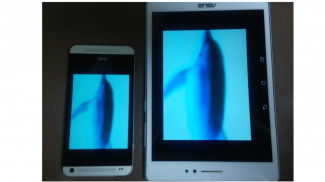
WiFi-Display(miracast) sink

คำอธิบายของWiFi-Display(miracast) sink
The device running this application will be a Miracast sink and can be connected by another Android device via "Cast Screen".
(The Miracast Sink device is a device that becomes the display side in Miracast.)
Usage:
1. Please enable if Wifi is disabled.
2. Start this application on the device you want to display.
3. check the device name for this application.
4. On the other Android device, Please start Miracast connection settings.
5. Wait until the device name confirmed in step 3 is displayed.
6. Start connection when you touch the displayed device name.
When the connection is established, it will be in the state that has been screen mirroring.
How to show Miracast connection settings:
This is different depending on the device, here are a few examples below.
Settings - (Wireless & Networks) - Media output
Settings - (Wireless & Networks) - (More) - PlayTo
Settings - (Connect and share) - Screen Mirroring
Settings - Display - Cast Screen(Wireless Display / Share Cast / ScreenMirroring etc..)
Known issues:
1. HDCP is not supported.
For this reason, from some of the devices can not be connected.
Or, the screen during playback, such as video content may become black screen.
2. UIBC supports only single touch.
Because the developer is Japanese, please forgive me that it is unfamiliar with English.
It supports multiple CPU architectures.(ARMv5/ARMv7/x86)
</div> <div jsname="WJz9Hc" style="display:none">อุปกรณ์ที่ใช้โปรแกรมนี้จะเป็น Miracast จมและสามารถเชื่อมต่อจากอุปกรณ์ Android อื่นผ่าน "หล่อหน้าจอ"
(อุปกรณ์ที่อ่างล้างจาน Miracast เป็นอุปกรณ์ที่จะกลายเป็นจอแสดงผลด้านใน Miracast ได้.)
การใช้งาน:
1. โปรดเปิดใช้งาน Wifi ถ้าถูกปิดใช้งาน
2. เริ่มต้นโปรแกรมนี้บนอุปกรณ์ที่คุณต้องการแสดง
3. ตรวจสอบชื่ออุปกรณ์สำหรับโปรแกรมนี้
4. บนอุปกรณ์ Android อื่น ๆ กรุณาเริ่มต้น Miracast ค่าการเชื่อมต่อ
5. รอจนกระทั่งชื่ออุปกรณ์ได้รับการยืนยันในขั้นตอนที่ 3 จะแสดง
6. เริ่มต้นการเชื่อมต่อเมื่อคุณสัมผัสชื่ออุปกรณ์ที่แสดง
เมื่อการเชื่อมต่อที่จะจัดตั้งขึ้นก็จะอยู่ในสถานะที่ได้รับหน้าจอสะท้อน
วิธีการแสดงค่าการเชื่อมต่อ Miracast:
นี่คือที่แตกต่างกันขึ้นอยู่กับอุปกรณ์ที่นี่เป็นตัวอย่างด้านล่าง
การตั้งค่า - (ไร้สายและเครือข่าย) - สื่อเอาท์พุท
การตั้งค่า - (ไร้สายและเครือข่าย) - (เพิ่มเติม) - PlayTo
การตั้งค่า - (เชื่อมต่อและหุ้น) - หน้าจอสะท้อน
การตั้งค่า - จอแสดงผล - หน้าจอหล่อ (Wireless Display / หุ้น Cast / ScreenMirroring ฯลฯ .. )
ปัญหาที่พบ:
1. HDCP ไม่สนับสนุน
ด้วยเหตุนี้จากบางส่วนของอุปกรณ์ที่ไม่สามารถเชื่อมต่อ
หรือหน้าจอในระหว่างการเล่นเช่นเนื้อหาวิดีโอที่อาจจะกลายเป็นหน้าจอสีดำ
2. UIBC สนับสนุนการสัมผัสเพียงครั้งเดียวเท่านั้น
เพราะนักพัฒนาเป็นภาษาญี่ปุ่นโปรดยกโทษให้ฉันว่ามันเป็นไม่คุ้นเคยกับภาษาอังกฤษ
มันสนับสนุน CPU สถาปัตยกรรมหลาย. (ARMv5 / ARMv7 / x86)</div> <div class="show-more-end">
































